Viewing live data in Design view
Viewing live data in Design view
Dreamweaver can display the dynamic content of a page while you work on the page in Design view. For more information on Design view, see Switching between views in the Document window.
To view dynamic content in Design view:
- Make sure Dreamweaver is properly configured to display live data.
For more information, see Requirements for displaying live data.
- Select View > Live Data.
Dreamweaver displays the page in Design view complete with dynamic content.
When Live Data is turned on in Design view, you can do the following:
- Adjust the page’s layout using the page-design tools
- Add, edit, or delete dynamic content
- Add, edit, or delete server behaviors
NOTE
Links don’t work in Design view. To test your links, use the Preview in Browser feature. (See Previewing dynamic pages in a browser.)
When you make a change to the page that affects dynamic content, you can refresh the page by clicking the Refresh button (the circle-arrow icon). Dreamweaver can also refresh the page for you automatically.
The following illustration shows a dynamic page with Live Data turned off:
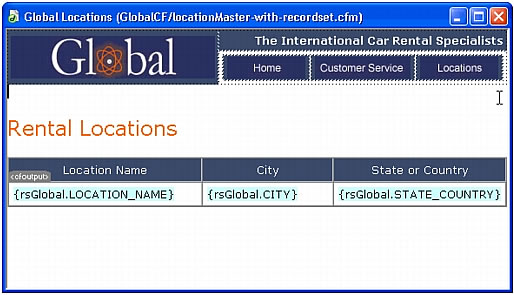
The following illustration shows the same page with Live Data turned on:
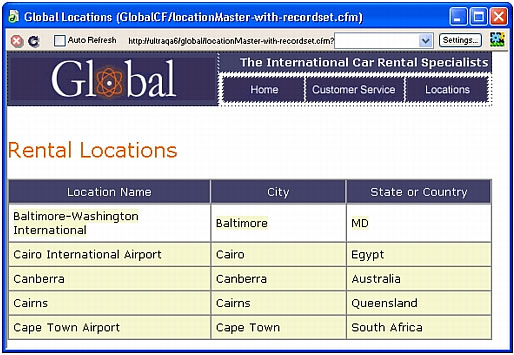
Related topics
- Requirements for displaying live data
- Copying dependent files
- Providing the page with expected parameters
- Refreshing the page
- Troubleshooting Live Data view
- Working in Design view without live data
 |  |





