Drawing a nested layout table
Drawing a nested layout table
You can draw a layout table inside another layout table, to create a nested table. The cells inside a nested table are isolated from changes made to the outer table; for example, when you change the size of a row or column in the outer table, the cells in the inner table don’t change size.
You can insert multiple levels of nested tables. A nested layout table cannot be larger than the table that contains it.
NOTE |
|
If you draw a layout table in the middle of your page before drawing a layout cell, the table you draw is automatically nested inside a larger table. |
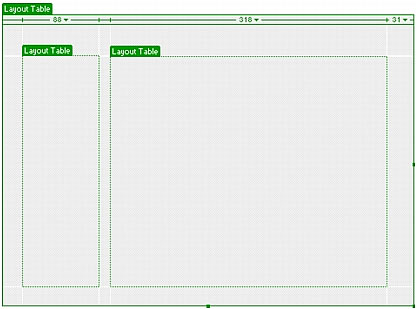
To draw a nested layout table:
- Make sure you are in Layout mode (see Switching from Standard to Layout mode).
- In the Layout category of the Insert bar, click the Draw Layout Table button.
The pointer changes to a cross hair (+).
- Point to an empty (gray) area in an existing layout table, and then drag to create the nested layout table.
NOTE
You can’t create a layout table inside a layout cell. You can create a nested layout table only in an empty area of an existing layout table, or around existing cells.
To draw a layout table around existing layout cells or tables:
- Make sure you are in Layout mode (see Switching from Standard to Layout mode).
- In the Layout category of the Insert bar, click the Draw Layout Table button.
The pointer changes to a cross hair (+).
- Drag to draw a rectangle around a set of existing layout cells or tables.
A new nested layout table appears, enclosing the existing cells or tables.
TIP
To make an existing layout cell fit snugly into one corner of the new nested table, start dragging near the corner of the cell; the new table’s corner snaps to the cell’s corner. You can’t start dragging in the middle of a layout cell, because you can’t create a layout table entirely inside a layout cell.
 |  |






