Creating the links to open the update page (ColdFusion)
Creating the links to open the update page (ColdFusion)
After creating the search/results pages (see Searching for the record to update (ColdFusion)), you must create links on the results page to open the update page and display the selected record in an HTML form. This section describes how to create the links. The next section describes how to modify the link so that it also passes the ID of the record the user selects. The update page will use this ID to find the requested record in the database and display it.
To create links to the update page:
- On the results page, select the repeated text or dynamic content placeholder you want to be linked.
In the following example, the {rsLocations.LOCATION_NAME} placeholder is selected. The links will be applied to the location names in the column.
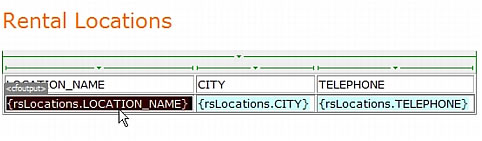
- In the Property inspector, click the folder icon beside the Link text box.
- Browse and select the update page.
The filename of the update page appears in the Link text box.
On the results page, the placeholder for the dynamic content appears linked. If you upload the pages to the server and run a search, you can see that the link is applied to every record listed on the results page.
The next step is to create a URL parameter to pass the ID of the record the user selected. See Creating a URL parameter for update links (ColdFusion).
 |  |





