Viewing the site from a branch
Viewing the site from a branch
You can view the details of a specific section of a site by making a branch the focus of the site map.
To view a different branch in the site map:
- Select the page you want to view.
- Do one of the following:
- Right-click (Windows) or Control-click (Macintosh) in the site map, then select View as Root.
- In the collapsed Files panel (Window > Files), click the Options menu in the upper-right corner, then select View > View as Root.
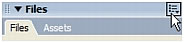
The site map is redrawn in the window as if the specified page were at the root of the site. The Site Navigation text box above the site map displays the path from the home page to the specified page. Select any item in the path to view the site map from that level by clicking once.
To expand and contract branches in the site map:
- Click a branch’s Plus (+) or Minus (–) button.
Related topics
- Viewing a site map
- Modifying the site map layout
- Working with pages in the site map
 |  |
Remember the name: eTutorials.org
Copyright eTutorials.org 2008-2023. All rights reserved.





