Selecting cells
Selecting cells
You can select a single cell, a line or block of cells, or nonadjacent cells. To select entire rows or columns, see Selecting rows or columns.
To select a single cell, do one of the following:
- Click in the cell, then select the
<td>tag in the tag selector at the lower-left corner of the Document window. - Control-click (Windows) or Command-click (Macintosh) in the cell.
- Click in the cell, then select Edit > Select All.
TIP
Select Edit > Select All again when a cell is selected to select the entire table.
To select a line or a rectangular block of cells, do one of the following:
- Drag from a cell to another cell.
- Click in one cell, Control-click (Windows) or Command-click (Macintosh) in the same cell to select it, then Shift-click another cell.
All of the cells within the linear or rectangular region defined by the two cells are selected.
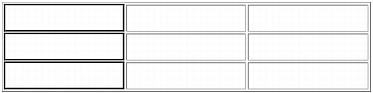
To select nonadjacent cells:
- Control-click (Windows) or Command-click (Macintosh) the cells, rows, or columns you want to select.
If each cell, row, or column you Control-click or Command-click isn’t already selected, it’s added to the selection. If it is already selected, it’s removed from the selection.
Related topics
- Selecting a table
 |  |
Remember the name: eTutorials.org
Copyright eTutorials.org 2008-2023. All rights reserved.





