Using the Timelines panel
Using the Timelines panel
The Timelines panel shows how the properties of layers and images change over time. Select Window > Timelines to open the Timelines panel.
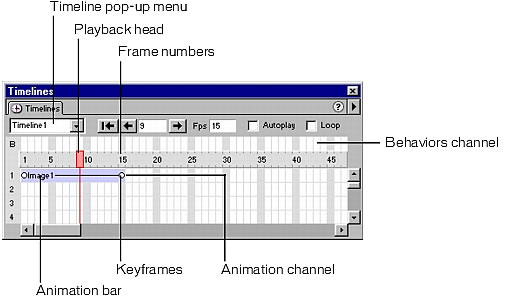
Timeline pop-up menu specifies which of the document’s timelines is currently displayed in the Timelines panel.
Playback head shows which frame of the timeline is currently displayed in the Document window.
Frame numbers indicate the sequential numbering of frames. The number between the Back and Play buttons is the current frame number. You control the duration of animation by setting the total number of frames and the number of frames per second (fps). The default setting of 15 frames per second is a good average rate to use for most browsers running on common Windows and Macintosh systems.
NOTE |
|
Faster rates may not improve performance. Browsers always play every frame of the animation, even if they cannot attain the specified frame rate. The frame rate is ignored if it is higher than the browser can manage. |
Context menu contains various timeline-related commands.
Behaviors channel is the channel for behaviors that should be executed at a particular frame in the timeline.
Animation bars show the duration of each object’s animation. A single row can include multiple bars representing different objects. Different bars cannot control the same object in the same frame.
Keyframes are frames in a bar where you have specified properties (such as position) for the object. Dreamweaver calculates intermediate values for frames in between keyframes. Small circles mark keyframes.
Animation channels display bars for animating layers and images.
 |  |





