Setting up Dreamweaver to work without defining a site
Setting up Dreamweaver to work without defining a site
Dreamweaver enables you to connect to an FTP or RDS server to work on your documents without creating a Dreamweaver site.
NOTE |
|
If you work on files without creating a Dreamweaver site, you will not be able to perform sitewide operations, such as link checking. To set up a Dreamweaver site, see Setting up a new Dreamweaver site. |
To set up Dreamweaver to work with a server from the Document window:
- Select Site > Manage Sites.
The Manage Sites dialog box appears.
- Click New, then select FTP & RDS Servers.
The Configure Server dialog box appears.
- Complete the dialog box.
For more information, see Setting the Configure Server dialog box options.
NOTE
You only need to complete this dialog box once for each server you want to connect to.
- Click OK.
The Files panel displays the contents of the remote server folder you connected to, and the server name appears in the pop-up menu at the top of the panel.
To set up Dreamweaver to work with a server using the Files panel:
- In the Files panel (Window > Files), select Desktop from the pop-up menu (where the current site, server, or drive appears).

- Right-click (Windows) or Control-click (Macintosh) the FTP and RDS Servers node in the Files panel, then select Add FTP Server or Add RDS Server.
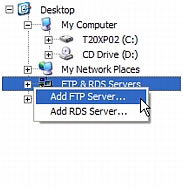
The Configure Server dialog box appears.
- Complete the dialog box.
For more information, see Setting the Configure Server dialog box options.
NOTE
You only need to complete this dialog box once for each server you want to connect to.
- Click OK.
The Files panel displays the contents of the remote server folder you connected to, and the server name appears in the pop-up menu at the top of the panel.
NOTE
For large folders, it might take a few moments for the Files panel to display the folder.
Related topics
- Accessing sites, a server, and local drives
 |  |





