Setting the Multiple Conditional Region dialog box options
Setting the Multiple Conditional Region dialog box options
The purpose of this dialog box is to write a simple conditional expression to insert into your XSLT page. If content is selected when you open this dialog box, the content will be wrapped in an <xsl:choose> block. If you do not have content selected, the <xsl:choose> block will be entered at the insertion point.
This dialog box provides a way to create a simple conditional expression. It is recommended that you use the dialog box to get started and then customize the expression in Code view.
The <xsl:choose> element is similar to the case statement in other languages. The element provides a way for you to test a condition and take a course of action based on the result. The <xsl:choose> element allows you to test for multiple conditions.
To insert a multiple conditional region:
- In the Multiple Conditional Region dialog box, enter the first condition.
In the following example, you want to test to see if the context node’s
pricesubelement is less than 5.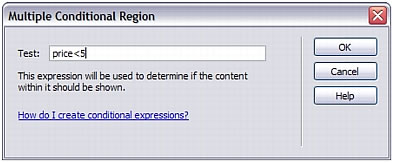
- Click OK.
In the example, the following code is inserted in your XSLT page:
<xsl:choose> <xsl:when test="price<5"> Content goes here </xsl:when> <xsl:otherwise> Content goes here </xsl:otherwise> </xsl:choose> - To insert another condition, place the insertion point in Code view between
<xsl:when>tag pairs or just before the<xsl:otherwise>tag, and then insert a conditional region (Insert > XSLT Objects > Conditional Region).After you specify the condition and click OK, Dreamweaver inserts another
<xsl:when>tag in the<xsl:choose>block.
For more information and examples on writing conditional expressions, see the <xsl:choose> sections in the Reference panel.
 |  |






