Modifying the site map layout
Modifying the site map layout
Use the Site Map Layout options to customize the appearance of your site map. You can change the home page, the number of columns displayed, whether the icon labels display the filename or the page title, and whether to show hidden and dependent files.
To modify the site map layout:
- Do one of the following to open the Site Definition dialog box:
- Select Site > Manage Sites.
- In the Files panel, select Manage Sites from the pop-up menu where the current site, server, or drive appears.
The Manage Sites dialog box appears.
- Click Edit.
The Site Definition dialog box appears.
- Select Site Map Layout from the Category list on the left.
The Site Definition dialog box displays Site Map Layout options.
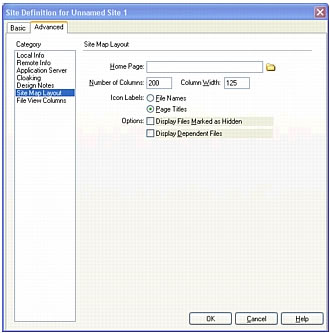
- Make changes as necessary.
For more information, see Setting Site Map Layout category options.
- Click OK to close the Site Definition dialog box.
- Click Done to close the Manage Sites dialog box, if it is open.
Related topics
- Viewing a site map
- Working with pages in the site map
- Showing and hiding site map files
- Saving the site map
 |  |
Remember the name: eTutorials.org
Copyright eTutorials.org 2008-2023. All rights reserved.





