Create links
Create links
A link is a reference, inserted in a web page, that points to another document. You can turn almost any kind of asset into a link, but the most common kind of link is a text link.
You can create links at any stage of the site-creation process. In this section, you’ll create links for the navigation bar, even though you haven’t formatted the text into the form of a navigation bar yet.
The cafe_townsend site root folder contains a finished HTML page that you can link to (a menu page for Cafe Townsend). You’ll use this page for all of the links in the navigation, even though you would have distinct pages for each of these links if you were building a real site.
- With the index.html page open in the Document window, select the word Cuisine that you typed in the first cell of the three-columned table. Be careful to select the word Cuisine only, and not the space after it.
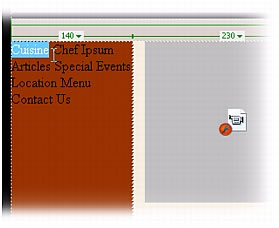
- In the Property inspector (Window > Properties), click the folder icon next to the Link text box.
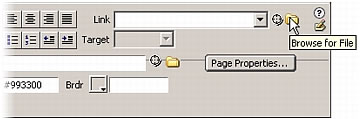
- In the Select File dialog box, browse to the menu.html file (which is in the same folder as the index.html file), and click OK (Windows) or Choose (Macintosh).
- Click once on the page to deselect the word Cuisine. The Cuisine text is underlined and blue, indicating that it’s now a link.
- Repeat the previous steps to link each word or set of words that you typed for the navigation. You want to create six more links: one for Chef Ipsum, Articles, Special Events, Location, Menu, and Contact Us.
Link each word or set of words to the menu.html page, and be careful to avoid the space before and after the words or set of words when you create your links. This is only a set of dummy links; in a real-world site, you would link each word in the navigation to its own distinct page.
NOTE
Links don’t work when you click them in the Document window in Dreamweaver; links work only in a browser. To make sure your links work correctly, preview your page in a browser. For instructions about how to do this, continue to Preview your page in a browser.
- Save your page.
 |  |





