The status bar
The status bar
The status bar at the bottom of the Document window provides additional information about the document you are creating.
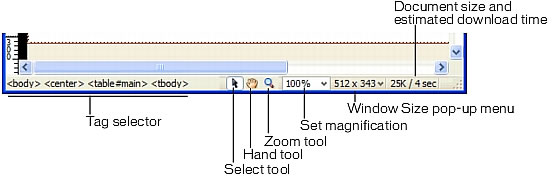
The tag selector shows the hierarchy of tags surrounding the current selection. Click any tag in the hierarchy to select that tag and all its contents. Click <body> to select the entire body of the document. To set the class or id attributes for a tag in the tag selector, right-click (Windows) or Control-click (Macintosh) the tag and select a class or ID from the context menu. The tag selector is the preferable method for selecting tags because it ensures that you are always selecting the tag with accuracy.
The Hand tool lets you click the document and drag it in the Document window. Click the Select tool to disable the Hand tool.
The Zoom tool and Set Magnification pop-up menu let you set a magnification level for your document. For more information, see Zooming in and out in Using Dreamweaver.
The Window Size pop-up menu (visible in Design view only) lets you resize the Document window to predetermined or custom dimensions. For more information, see Resizing the Document window in Using Dreamweaver.
To the right of the Window Size pop-up menu are the estimated document size and estimated download time for the page, including all dependent files such as images and other media files. For more information, see Setting download time and size preferences in Using Dreamweaver.
For more information about using the status bar, see Exploring the Workspace in Using Dreamweaver.
 |  |





