Synchronizing the files on your local and remote sites
Synchronizing the files on your local and remote sites
Once you’ve created files in your local and remote sites, you can synchronize the files between the two sites.
NOTE |
|
If your remote site is an FTP server (rather than a networked server), then synchronizing your files uses FTP. |
Before you synchronize your sites, you can verify which files you want to put, get, delete, or ignore. Dreamweaver also confirms which files have been updated after you complete the synchronization.
To see which files are newer on the local site or the remote site, without synchronizing, do one of the following:
- In the upper-right corner of the Files panel, click the Options menu, and then select Edit > Select Newer Local or Select > Select Newer Remote.
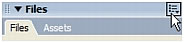
- In the Files panel, right-click (Windows) or Control-click (Macintosh), and then select Select > Newer Local or Select > Newer Remote.
To synchronize your files:
- In the Files panel (Window > Files), select a site from the pop-up menu where the current site, server, or drive appears.
- (Optional) Select specific files or folders.
If you want to synchronize the entire site, skip this step.
- Click the Options menu in the upper-right corner of the Files panel and select Site > Synchronize.
The Synchronize Files dialog box appears.
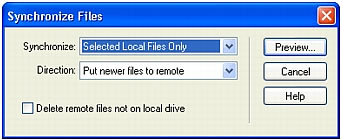
- Complete the dialog box.
For more information, see Setting Synchronize Files dialog box options.
- Click the Preview button.
Dreamweaver displays the files that will be synchronized, and lets you change the actions (put, get, delete, and ignore) for those files before executing the synchronization. If all of your files are already in sync, Dreamweaver lets you know that no synchronization is necessary.
For more information, see Setting Synchronize Files dialog box options.
Related topics
- Checking files into and out of a remote folder
- Getting files from a remote server
- Putting files on a remote server
- Comparing files for differences
 |  |





