Editing Fireworks pop-up menus in Dreamweaver
Editing Fireworks pop-up menus in Dreamweaver
You can create a pop-up menu in Fireworks 8 or later and then edit it with Dreamweaver or with Fireworks (using Roundtrip editing), but not both. If you edit your menus in Dreamweaver and then edit them in Fireworks, you will lose all your previous edits except for the text content.
If you prefer to edit your menus with Dreamweaver, you can use Fireworks to create the pop-up menu and then use Dreamweaver exclusively to tweak and customize the menu.
If you prefer to edit the menus in Fireworks, you can use the Roundtrip editing feature in Dreamweaver, but you should not edit the menus directly in Dreamweaver.
To use Roundtrip editing to edit a Fireworks pop-up menu:
- In Dreamweaver, select the Fireworks table that contains the pop-up menu, and then click Edit in the Property inspector.
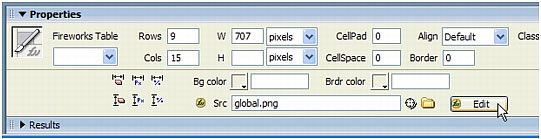
The source PNG file opens in Fireworks.
- In Fireworks, edit the menu with the Pop-up Menu Editor, and then click Done on the Fireworks toolbar.
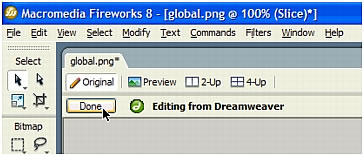
Fireworks sends the edited pop-up menu back to Dreamweaver.
If you created a pop-up menu in Fireworks MX 2004 or earlier, you can edit it in Dreamweaver with the Show Pop-Up Menu dialog box.
To edit a pop-up menu created in Fireworks MX 2004 or earlier:
- In Dreamweaver, select the hotspot or image that triggers the pop-up menu.
- In the Behaviors panel (Shift+F3), double-click Show Pop-Up Menu in the Actions list.
The Show Pop-Up Menu dialog box appears. The Show Pop-Up Menu behavior allows you to edit or update the contents of a Fireworks HTML-based pop-up menu. You can add, delete, or change menu items, rearrange them, and set where a menu is positioned in a page. For information about setting or modifying the pop-up menu options, see Show Pop-Up Menu.
- Make the changes you want to make to the pop-up menu and click OK.
Related topics
- About Fireworks 8 pop-up menus
 |  |





