Changing a link sitewide
Changing a link sitewide
In addition to having Dreamweaver update links automatically whenever you move or rename a file, you can manually change all links (including e-mail, FTP, null, and script links) to point somewhere else.
You can use this option at any time (for example, you might have the words "this month’s movies" linked to /movies/july.html throughout your site, and on August 1 you must change those links to point to /movies/august.html), but it’s particularly useful when you want to delete a file that other files link to.
To change a link sitewide:
- Select a file in the Local view of the Files panel.
NOTE
If you are changing an e-mail, FTP, null, or script link, you do not need to select a file.
- Select Site > Change Link Sitewide.
The Change Link Sitewide dialog box appears.
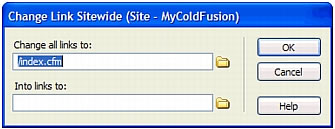
- Complete the dialog box.
For more information, see Setting the Change Link Sitewide options.
- Click OK.
Dreamweaver updates any documents that link to the selected file, making them point to the new file, using the path format already used in the document (for example, if the old path was document-relative, the new path is also document-relative). The type of the link, whether document or root-relative, doesn’t matter. Dreamweaver automatically updates the link.
After you change a link sitewide, the selected file becomes an orphan (that is, no files on your local disk point to it). You can safely delete it without breaking any links in your local Dreamweaver site.
NOTE |
|
Because these changes occur locally, you must manually delete the corresponding orphan file in the remote folder and put or check in any files in which links were changed; otherwise, visitors to your site won’t be able to see the changes. |
 |  |





