Displaying XML data in XSLT pages
Displaying XML data in XSLT pages
Once you’ve created an XSLT page and attached an XML data source, you can bind data to the page.
To display XML data:
- Open an XSLT page with an attached XML data source. For instructions, see Creating XSLT pages.
- (Optional) Select Insert > Table to add a table to the page. A table helps you organize your XML data. For more information, see Presenting Content with Tables.
NOTE
In most cases, you will want to use the Repeat Region XSLT object to display repeating XML elements on a page. If this is the case, you might want to create a single-row table with one or more columns, or a two-rowed table if you want to include a table header. For more information, see Displaying repeating XML elements.
- In the Bindings panel, select an XML element and drag it to the place on the page where you want to insert data.
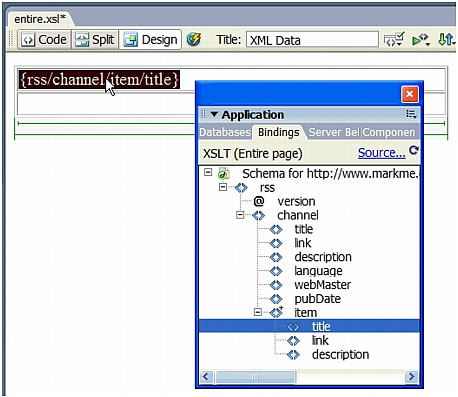
An XML data placeholder appears on the page. The placeholder is highlighted and in curly brackets. It uses the XPath (XML Path language) syntax to describe the hierarchical structure of the XML schema. For example, if you drag the child element "title" to the page, and that element has the parent elements "rss," "channel," and "item," then the syntax for the dynamic content placeholder will be {rss/channel/item/title}.
Once an XML data placeholder is on the page, you can double-click it to open the XPath Expression Builder. The XPath Expression builder lets you format selected data, or select other items from the XML schema. For more information, click the Help button in the XPath Expression builder.
- (Optional) Apply styles to your XML data by selecting an XML data placeholder and applying styles to it like any other piece of content using the Property inspector or the CSS Styles panel. Alternatively, you can use Design-time style sheets to apply styles to XSLT fragments. Each of these methods has its own set of benefits and limitations. For more information, see Applying styles to XSLT fragments.
- Preview your work in a browser (File > Preview in Browser)
NOTE
When you preview your work using Preview in Browser, Dreamweaver performs an internal XSL transformation without the use of an application server. For more information, see About previewing XML data.
Related topics
- Displaying repeating XML elements
- Inserting XSLT fragments in dynamic pages
- About using XML and XSL with web pages
- Performing XSL transformations on the server
 |  |





