Inserting a table and adding content
Inserting a table and adding content
Use the Insert bar or the Insert menu to create a new table. Then, add text and images to table cells the same way that you add text and images outside of a table (see Inserting and Formatting Text and Inserting Images).
To insert a table:
- In the Design view of the Document window, place the insertion point where you want the table to appear.
NOTE
If your document is blank, then the only place you can place the insertion point is at the beginning of the document.
- Do one of the following:
- Select Insert > Table.
- In the Common category of the Insert bar, click the Table button.
The Insert Table dialog box appears.
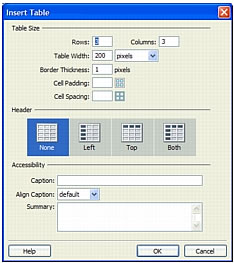
- Complete the dialog box.
For more information, see Setting the Table dialog box options.
- Click OK.
The table appears in the document.
Related topics
- Viewing and setting table, cell, row, and column properties
- Editing accessibility attributes for a table
 |  |
Remember the name: eTutorials.org
Copyright eTutorials.org 2008-2023. All rights reserved.





