Retrieving the record to update (ColdFusion)
Retrieving the record to update (ColdFusion)
After the results page passes a URL parameter to the update page identifying the record to update (see Creating a URL parameter for update links (ColdFusion)), the update page must read the parameter, retrieve the record from the database table, and store it temporarily in a recordset.
To retrieve the record to update:
- Create a new ColdFusion page in Dreamweaver and save it.
The page will become your update page.
- In the Bindings panel (Window > Bindings), click the Plus (+) button and select Recordset.
If the advanced dialog box appears, click the Simple button to open the simple dialog box.
- Name the recordset and specify where the data you want to update is located using the Connection and Table pop-up menus.
- Click the Selected option and select a key column (usually the record ID column) and the columns containing the data to be updated.
- Configure the Filter area so that the value of your key column equals the value of the corresponding URL parameter passed by the results page.
This kind of filter creates a recordset that contains only the record specified by the results page. For example, if your key column contains record ID information and is called PRID, and if the results page passes the corresponding record ID information in the URL parameter called
id, then here’s how your Filter area should look: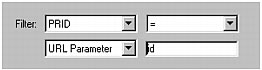
- Click OK.
When the user selects a record on the results page, the update page will generate a recordset containing only the selected record.
 |  |





