Importing and exporting tabular data
Importing and exporting tabular data
Tabular data that has been created in another application (such as Microsoft Excel) and saved in a delimited text format (with items separated by tabs, commas, colons, semicolons, or other delimiters) can be imported into Dreamweaver and formatted as a table.
You can also export table data from Dreamweaver into a text file, with the contents of adjacent cells separated by a delimiter. You can use commas, colons, semicolons, or spaces as delimiters. When you export a table, the entire table is exported; you cannot select portions of a table to export.
TIP |
|
If you want only some of the data from a table--for example, the first six rows or the first six columns--then copy the cells containing that data, paste those cells outside of the table (to create a new table), and export the new table. |
To import table data:
- Do one of the following:
- Select File > Import > Tabular Data.
- Select Insert > Table Objects > Import Tabular Data.
The Import Tabular Data dialog box appears.
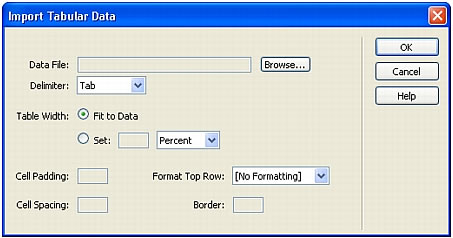
- In the dialog box, enter information about the file containing your data.
For more information, see Setting the Import Tabular Data dialog box options.
- Click OK.
To export a table:
- Place the insertion point in any cell of the table.
- Select File > Export > Table.
The Export Table dialog box appears.
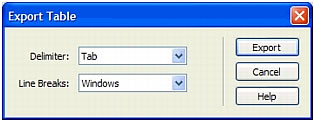
- In the Export Table dialog box, specify options for exporting the table.
For more information, see Setting the Export Table dialog box options.
- Click Export.
The Export Table As dialog box appears.
- Enter a name for the file.
- Click Save.
 |  |





