Nesting layers
Nesting layers
A nested layer is a layer whose code is contained in another layer. Nesting is often used to group layers together. A nested layer moves with its parent layer and can be set to inherit visibility from its parent.
You can enable the Nesting option to automatically nest when you draw a layer starting inside another layer.
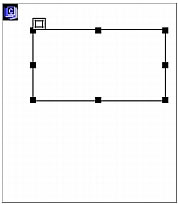
To draw a nested layer:
- In the Layout category of the Insert bar, click the Draw Layer button.

- In the Document window’s Design view, drag to draw a layer inside an existing layer:
If Nesting is turned off in Layers preferences, Alt-drag (Windows) or Option-drag (Macintosh) to nest a layer inside an existing layer.
TIP
Nested layers may appear differently in different browsers. When you create nested layers, check their appearance in various browsers frequently during the design process.
To insert a nested layer:
- Place the insertion point inside an existing layer in the Document window’s Design view, then select Insert > Layer.
To nest an existing layer inside another layer using the Layers panel:
- Select Window > Layers to open the Layers panel.
- Select a layer in the Layers panel, then Control-drag (Windows) or Command-drag (Macintosh) the layer to the target layer in the Layers panel.
- Release the mouse button when the name of the target layer is highlighted.
To nest layers automatically when you draw a layer starting inside another layer:
- Select the Nesting option in the Layer preferences.
For more information, see Setting layer preferences.
Related topics
- Inserting a layer
- Managing layers
- Manipulating layers
 |  |
Remember the name: eTutorials.org
Copyright eTutorials.org 2008-2023. All rights reserved.





