Clearing set widths and heights
Clearing set widths and heights
You might want to clear set widths and heights before you resize a table, or if you have trouble resizing a table or individual columns or rows and want to start over.
NOTE |
|
When you resize a table by dragging one of its selection handles, you change the visual size of the cells in the table, but you do not change any specified widths or heights of cells. It’s a good idea to clear set widths and heights before resizing. |
To clear all set widths or heights in a table:
- Select the table (see Selecting a table).
- Do one of the following:
- Select Modify > Table > Clear Cell Widths or Modify > Table > Clear Cell Heights.
 In the Property inspector (Window > Properties), click the Clear Row Heights button or the Clear Column Widths button.
In the Property inspector (Window > Properties), click the Clear Row Heights button or the Clear Column Widths button. 
- Click the table header menu, then select Clear All Heights or Clear All Widths.
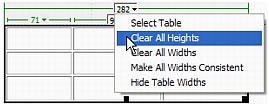
To clear a column’s set width:
- Click in the column.
- Click the column header menu, then select Clear Column Width.
Related topics
- Resizing a table
- Resizing columns and rows
- Making column widths in code consistent with visual widths
 |  |
Remember the name: eTutorials.org
Copyright eTutorials.org 2008-2024. All rights reserved.





