Selecting layers
Selecting layers
You can select one or more layers to manipulate them or change their properties.
To select a layer in the Layers panel:
- In the Layers panel (Window > Layers), click the name of the layer.
To select a layer in the Document window, do one of the following:
- Click a layer’s selection handle.
If the selection handle isn’t visible, click anywhere inside the layer to make the handle visible.
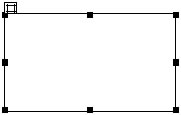
- Click a layer’s border.
- Control-Shift-click (Windows) or Command-Shift-click (Macintosh) inside a layer.
- Click inside a layer and press Control+A (Windows) or Command+A (Macintosh) to select the contents of the layer. Press Control+A or Command+A again to select the layer.
- Click inside a layer and select its tag in the tag selector.
To select multiple layers, do one of the following:
- In the Layers panel (Window > Layers), Shift-click two or more layer names.
- In the Document window, Shift-click inside or on the border of two or more layers.
Related topics
- Inserting a layer
- Setting layer preferences and properties
- Managing layers
- Manipulating layers
 |  |
Remember the name: eTutorials.org
Copyright eTutorials.org 2008-2023. All rights reserved.





