Resizing a table
Resizing a table
You can resize a table by dragging one of its selection handles. Dreamweaver displays the table width, along with a table header menu, at the top or bottom of the table when the table is selected or the insertion point is in the table.
NOTE |
|
You can disable the table width and table header menu if necessary (see Displaying table and column widths and menus). |
When you resize an entire table, all of the cells in the table change size proportionately. If a table’s cells have explicit widths or heights specified, resizing the table changes the visual size of the cells in the Document window but does not change the specified widths and heights of the cells. To clear set widths or heights, see Clearing set widths and heights.
To resize a table:
- Select the table (see Selecting a table).
Selection handles appear on the table.
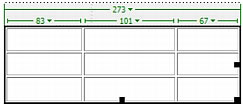
- Do one of the following:
- To resize the table horizontally, drag the selection handle on the right.
- To resize the table vertically, drag the selection handle on the bottom.
- To resize the table in both dimensions, drag the selection handle at the lower-right corner.
Related topics
- Resizing columns and rows
 |  |





