Edit a tag
Edit a tag
Next, you’ll use the Tag inspector to quickly make changes to a tag’s attributes. The Tag inspector displays the attributes of the tag that’s selected in the Document window.
- Open the index.html page in Code view, if it’s not already open.
- Open the Tag inspector, if it’s not already open, by selecting Window > Tag Inspector.
- Select the Attributes tab.
- Click Show List View in the Tag inspector to view all of a selected tag’s attributes in alphabetical order.
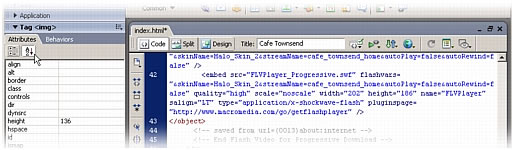
- In the Document window’s Code view, click anywhere between the opening and closing brackets of any tag.
The Attributes tab of the Tag inspector shows information about the tag’s HTML attributes.
- Still in Code view, find and click in the
imgtag for the banner_graphic.jpg image at the top of the page.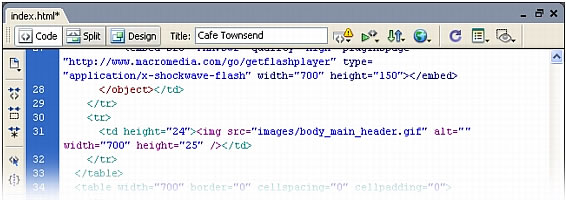
The Attributes tab of the Tag inspector shows information about the
imgtag’s attributes. - In the Tag inspector, click in the empty text box beside the
altattribute, and type Cafe Townsend; then press Enter (Windows) or Return (Macintosh).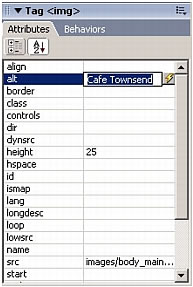
Dreamweaver displays the new value in the Tag inspector and changes the code in the Document window.
- Save your page.
 |  |
Remember the name: eTutorials.org
Copyright eTutorials.org 2008-2023. All rights reserved.





