Apply styles to the XML data
Apply styles to the XML data
Now you’ll apply styles to the item and description XML data placeholders. When you apply styles to an XML data placeholder, the text of the placeholder itself displays the styles. Later, when you preview the page in a browser, the resulting XML data will also display the assigned styles.
- Click once in the left table cell, and click the rightmost
<td>tag in the tag selector to select the cell.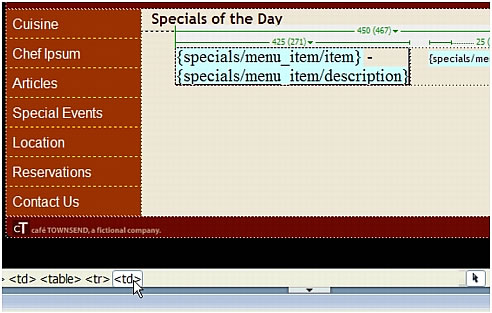
You are selecting the cell so that you can format the entire contents of the cell at once, including the hyphen.
- In the Property inspector, select menu from the list of class styles in the Style pop-up menu.
- Click once inside the left table cell to deselect it.
- Click once on the item XML data placeholder to select it.
- In the Property inspector, click the Italic button.
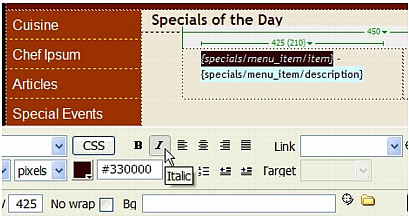
- Save the page, and then preview your work in a browser by pressing F12 (Windows) or Option+F12 (Macintosh).
For more information about applying styles to XML data, see Applying styles to XSLT fragments in Using Dreamweaver (Help > Using Dreamweaver).
 |  |
Remember the name: eTutorials.org
Copyright eTutorials.org 2008-2023. All rights reserved.





