Installing ColdFusion MX 7
Installing ColdFusion MX 7
To process dynamic web pages, you need a web server and an application server. ColdFusion MX 7 provides both. A web server is software that serves web pages in response to requests from web browsers. An application server is software that helps a web server process web pages that contain server-side scripts or tags. When such a page is requested by a browser, the web server hands the page off to the application server for processing before sending the page to the browser. For more information, see Understanding Web Applications.
You can download and install a fully functional developer edition of ColdFusion MX 7 from the Macromedia website at www.macromedia.com/go/coldfusion/. Make sure you select the Windows version of the ColdFusion MX 7 Developer Edition. A copy of ColdFusion MX 7 Developer Edition is also available on the Dreamweaver CD (Windows version only).
NOTE |
|
You can also install ColdFusion on a Mac OS X computer running a J2EE server such as JRun or Tomcat. For more information, see the Macromedia website at www.macromedia.com/go/cfmx7_mac. The installation process is complicated, though, and Dreamweaver was not tested with ColdFusion on the Macintosh. Also, it may be difficult to connect ColdFusion on the Macintosh to database servers such as MySQL. |
To install ColdFusion MX 7:
- If applicable, log in to your Windows system using the Administrator user account.
- Close all open applications.
- Double-click the ColdFusion MX 7 installer file.
- Follow the onscreen installation instructions.
Some screens in the installation wizard are self-explanatory. For the following screens, however, select the following options:
- At the Installer Configuration screen, select the Server Configuration option.
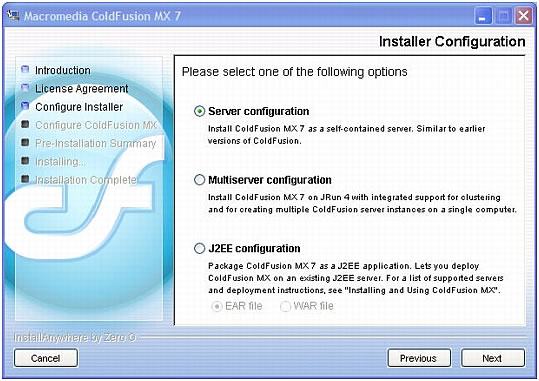
- At the Select Installation Directory screen, accept the default C:\CFusionMX7 folder by clicking Next.
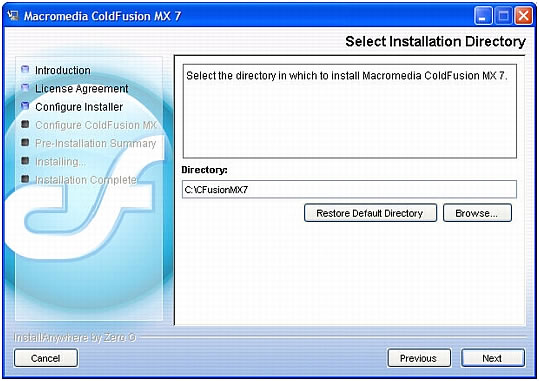
- At the Configure Web Server screen, select the Built-in Web Server option at the bottom of the screen.
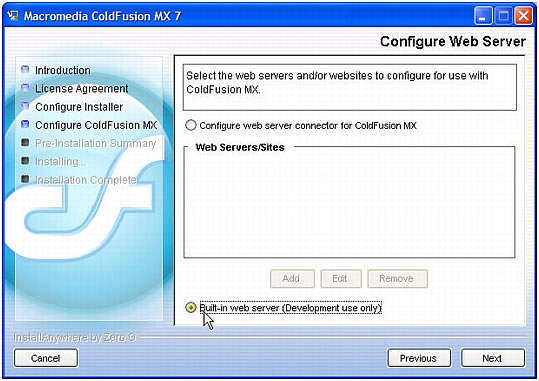
- At the RDS Password screen, make sure the Enable RDS option is selected, and then enter and confirm a password.
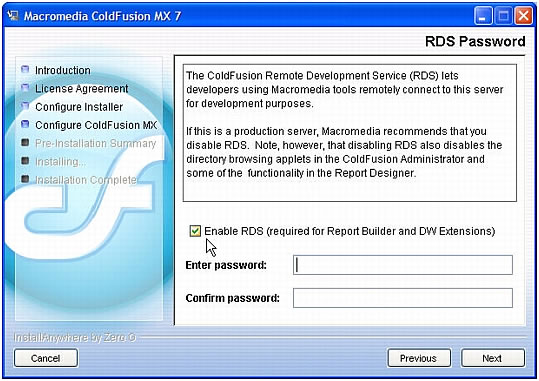
- At the Installer Configuration screen, select the Server Configuration option.
For more information, see the ColdFusion documentation in Dreamweaver (Help > Using ColdFusion).
After installing and starting ColdFusion, create a root folder for your web application. See Creating a root folder.
 |  |





