Display the database records
Display the database records
Next, you’ll create a page that lists the records that currently exist in the COMMENTS table. You will dynamically generate the page rather than manually entering the information.
You’ll start by creating a table to structure the data list.
- In the Cafe Townsend document, place the insertion point in the blank line after the "Customer Comments" heading.
- Insert a table by doing one of the following:
- In the Insert bar, select the Common category, and then click the Table button or drag the button to the document.

- Select Insert > Table.
The Table dialog box appears.
- In the Insert bar, select the Common category, and then click the Table button or drag the button to the document.
- In the dialog box, set the following options:
- In Rows, enter 2.
- In Columns, enter 4.
- Leave Table Width set to 100 percent.
- Leave Border Thickness set to 1.
- In Cell Padding enter 2.
- In Cell Spacing, enter 2.
- In the Header section, select the Top option.
In the Summary text box, provide a textual description of the table for the benefit of visitors who use screen readers, as follows:
This table lists all of the comments that visitors to this site have entered into the database.
The completed dialog box should look like the following example:
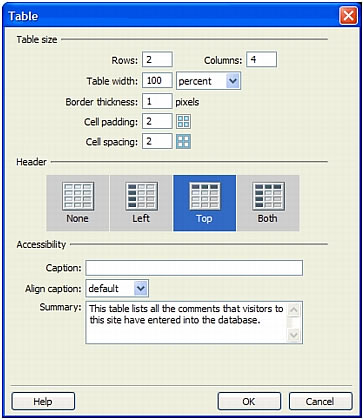
- Click OK.
The table is inserted in the document.
- In the top row of the table add labels for the table entries:
- In the first cell of the table, enter First Name.
- In the next cell, enter Last Name.
- In the next cell, enter E-mail.
- In the last cell, enter Comments.
- Save your page.
 |  |
Remember the name: eTutorials.org
Copyright eTutorials.org 2008-2024. All rights reserved.





