Customizing the file and folder details displayed in the expanded Files panel
Customizing the file and folder details displayed in the expanded Files panel
When you view a Dreamweaver site in the expanded Files panel (see Viewing files and folders), Dreamweaver displays information about the files and folders in columns. For example, you can see the file type or the date a file was modified.
You can customize the columns by doing any of the following (some operations are only available for columns you add, not default columns):
- Reorder or realign columns
- Add new columns (for a maximum of 10 columns)
- Hide columns (except the filename column)
- Designate columns to be shared with all users connected to a site
- Delete columns (custom columns only)
- Rename columns (custom columns only)
- Associate with a Design Note (custom columns only)
To sort by any detail column in the Files panel:
- Click the heading for the column you want to sort.
TIP
Click the heading again to reverse the order (ascending or descending) by which Dreamweaver sorts the column.
To add, delete, or change detail columns:
- Select Site > Manage Sites.
The Manage Sites dialog box appears.
- Select a site, then click Edit.
The Site Definition dialog box appears.
- Select File View Columns from the category list on the left.
The Site Definition dialog box displays the File View Columns options.
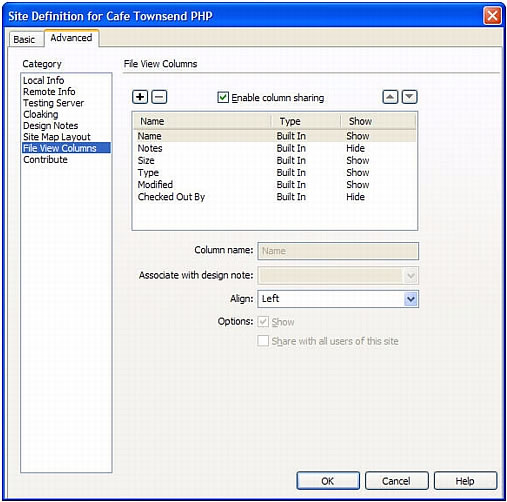
- Complete the dialog box.
For more information, see Setting File View Columns category options.
- Click OK.
 |  |
Remember the name: eTutorials.org
Copyright eTutorials.org 2008-2024. All rights reserved.





