Open a document to work in
Open a document to work in
A good starting point for developing a database application is to create a page that lists records stored in the database. In the application you’re building in this tutorial, you’ll create a dynamic web page that lists information drawn from the customer comments table of the database. Later, you’ll create another dynamic web page that lets a customer insert comments or questions directly into the database.
Start by locating the documents you’ll work with as you create these pages.
- Select Window > Files to open the Files panel.
The Files panel opens.
- In the Site pop-up menu, select the Cafe Townsend site you defined during the setup process.
For more information, see the setup chapters listed in Before you begin.
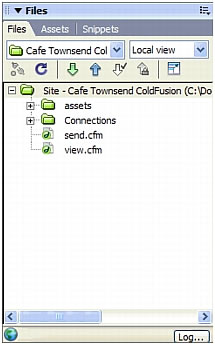
- In the Files panel, double-click the file called view to open it.
The document opens in the Document window.
- If you are currently viewing the document in Code view, click Show Design View (labeled "Design") or Show Code and Design Views (labeled "Split") in the Document toolbar so that you can use the provided screen shots as checkpoints while you complete the tutorial.
 |  |
Remember the name: eTutorials.org
Copyright eTutorials.org 2008-2024. All rights reserved.





