Convert an HTML page to an XSLT page
Convert an HTML page to an XSLT page
You’ll begin by converting the existing specials page for Cafe Townsend--an HTML page--into an XSLT page that can display XML data.
- In the Files panel (Window > Files), locate the xml_menu.html, and double-click the file to open it. The xml_menu.html file is located in the xml folder, inside the cafe_townsend root folder. For more information, see Locate your files.
- Select File > Convert > XSLT 1.0.
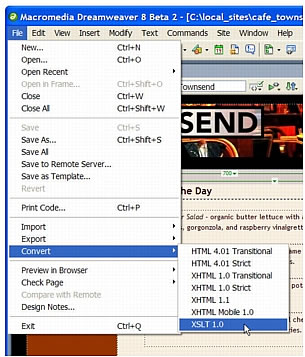
Dreamweaver opens a copy of the xml_menu page in the Document window. The new page is an XSL style sheet, saved with the .xsl extension.
- Click on the xml_menu.html page and close it so that only the new xml_menu.xsl page is displayed in the Document window.
 |  |
Remember the name: eTutorials.org
Copyright eTutorials.org 2008-2023. All rights reserved.





