Alter the XSLT page layout
Alter the XSLT page layout
Now that you’re going to use XML data on the page instead of static text, you won’t need all the table rows. Next you’ll delete all but one of the table rows, and use the one remaining row to display the data.
- Click once in the last table row (the New York Cheesecake row) and click the rightmost
<tr>tag in the tag selector to select the row.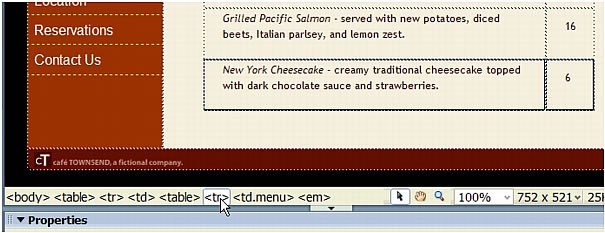
- Press Delete.
- Repeat the previous steps to delete the Grilled Pacific Salmon row, and the Thai Noodle Salad row. When you’re finished, you should have one row left on the page--the Summer Salad row.
- Select all of the text in the left table cell.
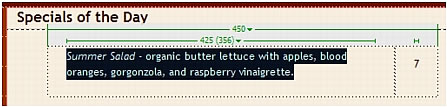
- In the Property inspector (Window > Properties), select None from the Style pop-up menu.
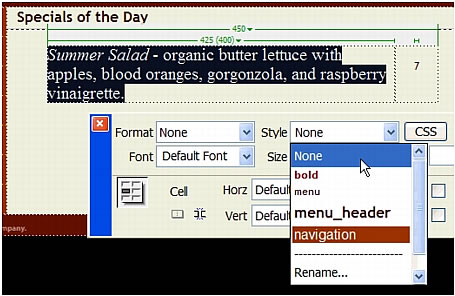
This step removes the menu class style from the selected text. In a normal workflow, you might not do this. You’re removing all styles here so that you can learn to apply styles to XML data later on.
- With the text still selected, press Delete.
- Save your work (File > Save).
 |  |
Remember the name: eTutorials.org
Copyright eTutorials.org 2008-2024. All rights reserved.





