Creating a Dreamweaver template
Creating a Dreamweaver template
You can create a template from an existing document (such as an HTML, Macromedia ColdFusion, or Microsoft Active Server Pages document) or you can create a template from a new, blank document.
After you create a template, you can insert template regions (see Types of template regions). You can also set template preferences for code coloring and template region highlight color (see Customizing code coloring preferences for a template and Setting highlighting preferences for template regions).
TIP |
|
You can store additional information about a template (such as who created it, when it was last changed, or why you made certain layout decisions) in a Design Notes file for the template (see Associating Design Notes with files). Documents based on a template do not inherit the template’s Design Notes. |
To create a template:
- Open the document you want to save as a template:
- To open an existing document, select File > Open, then select the document.
- To open a new blank document, select File > New. In the dialog box that appears, select Basic Page or Dynamic Page, select the type of page you want to work with, and then click Create.
NOTE
For more information about creating a new document, see Creating a new blank document.
- When the document opens, do one of the following:
- Select File > Save as Template.
- In the Common category of the Insert bar, click the arrow on the Templates button, then select Make Template.

NOTE
Unless you selected Don’t Show This Dialog Again in the past, you’ll receive a warning that says the document you’re saving has no editable regions. Click OK to save the document as a template, or click Cancel to exit this dialog box without creating a template.
The Save As Template dialog box appears.
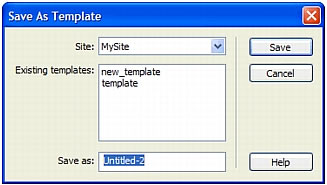
- Select a site to save the template in from the Site pop-up menu, then enter a unique name for the template in the Save As text box.
- Click Save.
Dreamweaver saves the template file in the site’s Templates folder in the local root folder of the site, with a .dwt filename extension. If the Templates folder does not already exist in the site, Dreamweaver automatically creates it when you save a new template.
NOTE
Do not move your templates out of the Templates folder, or put any non-template files in the Templates folder. Also, do not move the Templates folder out of your local root folder. Doing so causes errors in paths in the templates.
To use the Assets panel to create a new template
- In the Assets panel (Window > Assets), select the Templates category on the left side of the panel.

The Templates category of the Assets panel appears.
- Click the New Template button at the bottom of the Assets panel.

A new, untitled template is added to the list of templates in the Assets panel.
- While the template is still selected, enter a name for the template, then press Enter (Windows) or Return (Macintosh).
Dreamweaver creates a new blank template in the Assets panel and in the Templates folder.
Related topics
- Customizing code coloring preferences for a template
- Setting highlighting preferences for template regions
- Creating templates for a Contribute site
- Inserting an editable region
 |  |






